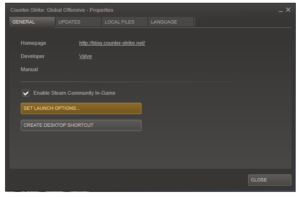First person shooter game Counter-Strike, widely available on Steam in Windows 10 and other devices such as gaming consoles, has been encountering serious lags. The game was first released in
the year 2000 by Valve LLC, is widely popular as it gives users the freedom to choose between the terrorists or the counter-terrorist team, as well as the ability to choose a character from a wide range of character models with the objective to kill and eliminate the opposing team.
Recommended:
Optimize Counter-Strike with ST Cleaner
ST Cleaner is an avid flag–bearer of the Clean Software Association guidelines
Add FPS Limit
Counter-Strike configurations are stored in a separate file called UserConfig.cfg. Modify this file using a text editor and then add an FPS usage limit as shown below:
- Click the File Explorer icon on the Taskbar.
- Open the following location:
C:\Program Files\Steam\SteamApps\Your_Stream_ID \Counter-Strike\CStrike - Right-click UserConfig.cfg file, choose Open with | Notepad.
- Add the following text at the end of the existing content:
fps_max 101 rate 25000 cl_updaterate 101 cl_cmdrate 101 - Click File | Save.
- Exit the file.
Set Low Priority to Half-Life Process
hl.exe process belongs to Steam Half-Life Launcher. At times, it ties up a huge amount of RAM that ultimately results in game lags and same is the case with Counter-Strike. Either terminate this process or set it to use lower CPU.
- Press Windows Key + X; select Task Manager.
- Click More Details icon.
- Click Details tab.
- Right-click HL.exe, select Set Priority | Low.
Disable Sound Blaster, Creative Sound Apps
Do you use an equalizer, surround and similar features of Sound Blaster? These sound apps conflict with Counter-Strike.
Disable Unsupported Features
Open the sound app. Disable equalizer, surround and similar features or uninstall it through Settings or Preferences page.
Uninstall Sound App
- Click Start | Settings.
- Click System | Apps & Features.
- Click your sound app, and then Uninstall.
- Follow the removal instructions.
Disable Steam Community In-Game Feature
Since Steam client is a multiplayer platform, it offers a community in-game feature. It is suggested to disable this feature as it might adversely impact the game’s performance.
- Open Steam.
- Go to the games library.
- Right-click Counter-Strike: Global Offensive, choose Properties.
- You will see a new dialog on your screen.
- Uncheck Enable Steam Community In-Game checkbox.
- Click CLOSE.
Stop Background Services Consuming RAM
A background service taking up a lot of memory sounds like a bad thing. Stop services using an enormous amount of RAM to improve your gaming performance.
- Press Windows Key + R.
- Type services.msc and click OK.
- You will get the list of services – both running and stopped.
- Click the Status column head to rearrange the services by their status.
- Now you can easily differentiate between Running and Stopped services. Right-click a running service, choose the Stop option.