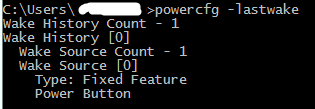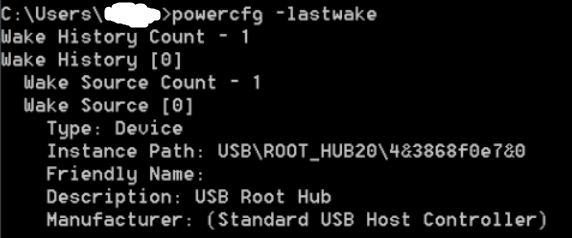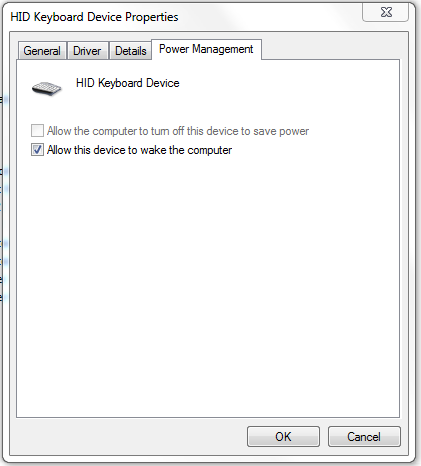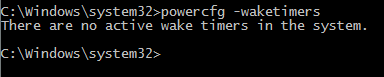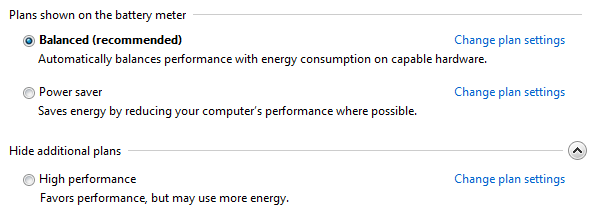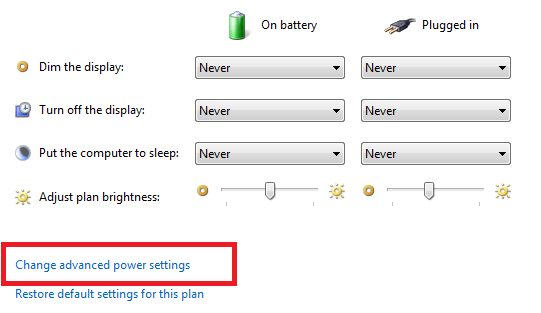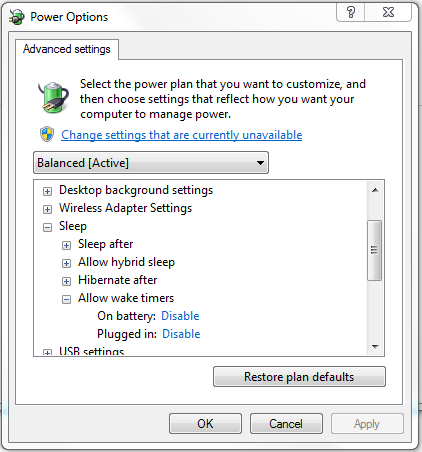If you’re using Windows 10, you might have faced the problem of your PC suddenly waking up from sleep and you can’t figure out why. Well, there can be several reasons for that and we’re trying to help you to fix that.
Devices
First of all, you can check which device caused your PC to wake up. Whenever you PC gets awake, use the below command in the command prompt to see what caused it.
powercfg -lastwake
In my case, the output was as below, because I woke it by myself using the power button.
But the output can be something like this.
This means, your PC was woken up by a device connected to the USB port, such as Keyboard or mouse.
This means, your PC can be woken up by some of the connected devices. In order to see the devices which are capable of doing that, you can use the following command.
Now you have the list of devices. Then you can change this setting from the device manager.
Go to the Properties page of each of the devices and check the Power Management tab.
You should disable the “Allow this device to wake the computer” option.
Wake timers
Apart from the devices, there can be timers or scheduled programs which have caused your PC to wake up.
You can check them by the following command. You may need the administrator privileges to run this command.
powercfg -waketimers
Sometimes, you may see some programs getting listed here. If you don’t want them to wake your PC, you can uninstall them or change their settings under Windows Task Scheduler.
If you don’t want any of programs to wake your PC, then you should entirely disable the wake timers.
Go to Power Options in Control Panel.
Click on the “Change plan settings”.
And then, click on the “Change advanced power settings”.
For each power plan, disable the wake timers as you prefer.
Windows 10 has a special option in addition to “enable” and “disable”, named “Important Wake Timers Only”.
You may want to make it set to “Disable” as well.