Fix Green Screen Errors in Windows 8/8.1
A computer showing this error is likely picked up a redirect virus. An error appears every time the user fire ups a web browser. Web browser displays an error message and automatically redirects to a malicious web site.
In another reported case, just after upgrading from Windows 8 to Windows 8.1 OS when a game is loaded it results in an error message.
The actual error is given below:
“Green screen error (0X0000007E).
Troubleshoot Devices
This problem could be caused due to problematic hardware and devices. Use Windows Troubleshooter feature to diagnose the problem.
- Press Windows Key + F.
- Start Screen will open with Search feature.
- Type “Troubleshooting” in the Search Box.
- Click the Search icon.
- Open it from the Search Results page.
- On the left side panel click “View all” link.
- The tool will generate list of possible issues that can be fixed with the troubleshooter. Click “Hardware and devices” item.
- Hardware and Devices wizard will open. Click “Advanced” and make sure “Apply repairs automatically” checkbox is checked.
- Click Next button and follow the on-screen prompts.
Uninstall Recently Installed Drivers
If no problems were detected with the troubleshooting wizard most probably green screen error is caused due to malfunctioning or incompatible device driver. Any recently installed device drivers need to be uninstalled.
- Press Windows Key + X.
- Click “Device Manager”.
- Expand the top level entry and then the recently installed driver name.
- Right click the relevant driver and select Uninstall option.
- Reboot your computer for the changes to take effects.
Restore Default CMOS Settings
Go to the CMOS settings page and restore the default settings & values. Some recent changes in the CMOS settings might have caused this issue.
- Press Windows Key + C.
- The Charms Bar will appear on the right side of your screen.
- Click the Settings icon.
- Click Power | Restart.
- The computer will shut down and restart.
- Press F2 or Delete key repeatedly as the case may be.
- You’ll find an option to set default settings in the “Exit” menu. Select that option and press ENTER.
- Save the changes and exit.
Disable Video Acceleration
The Video Acceleration setting is found in the Windows Media Player. Fix Green Screen Errors in Windows 8/8.1 by disabling the video acceleration feature.
- Press Windows Key, open Windows Media Player from the Start Screen.
- Click the Play tab on the right side panel.
- Press Alt key of your keyboard.
- Click Tools | Options.
- Options dialog will open.
- Click the Performance tab.
- Uncheck the box named “Turn on DirectX video acceleration for WMV files”.
- Click Apply, and then OK.
- Exit and re-open the application.
Disinfect the System
Run system file scan with your antivirus and check if any system files are infected. Disable all plug-ins, extensions that are part of your web browser. The actual steps are given as under:
- Download a good Antivirus software, update its virus definitions.
- Scan all drives for viruses. Remove any infected files and contents.
- Press Windows Key + R.
- Type “inetcpl.cpl” in the Open textbox, click OK.
- Internet Options dialog will open with default General tab.
- Replace the text specified in the Home Page.
- Under “Startup” category select “Start with home page”.
- Click the Tabs button.
- Click “Restore defaults” button.
- Under “When a new tab is opened, open:” drop down box select “A blank page” option.
- Click OK | Apply | OK.
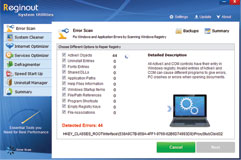
- Download Time:2sec on dsl, 2min on dial-up
- Compatibility:Windows 10, Windows 8, Windows 7, Windows Vista, Windows XP, Windows ME, Windows 2000 32Bit & 64Bit OS Systems
- Support: Yes
 Windows PC
Windows PC