How to Clean Windows 8 and 8.1
This article contains information to clean-up Windows 8.1/ 8 and to safeguard computer privacy, recover 10s of GBs of disk space. You can follow the techniques given below or download the following cleanup utility by Sorcim Technologies. This tool, also called Reginout, will clean your entire system:
Download RegInOut Now
Reginout System Utilities Compatible w/ Windows 10/8.1/8, Windows 7, Vista/XP. By clicking to download, you agree to these Terms See Features & Functions
Clean the Junk Files
Analyze the total disk occupied by unnecessary, junk and temporary files. Junk files occupy a large space of your hard disk. Cleaning the same will free up disk space and the system speed will be optimized for best performance.
- Double click the Computer icon on your Desktop.
- Right click a drive, for example, drive C:\
- Select Properties from the context menu.
- Click the General tab from the Drive Properties dialog.
- Click Disk CleanUp button.
- The disk analyzation process will start.
- Check-up all the checkboxes and then delete the temporary files.
Clean the Duplicate Files
It’s more important to figure out how much of your disk space is occupied by duplicate files. The duplicate files are the identical copies of your documents, images, music, video, archive files. You can recover tens of GBs of hard disk space.
- Download Clone Files Checker.
- Install and open the application.
- Select the folder(s) you would like to scan for duplicate files.
- Customize the filter options, if required.
- Start scanning for identical copies of your documents, images, videos, archives.
- Choose to automatically move all duplicates to your Recycle Bin or permanently delete them with a backup.
Delete Backup Files, TMP Files
The Backup files are stored everywhere in your hard disk, especially in the partition in which Windows is installed. Search for old backup files and delete them.
- Double click Computer desktop icon
- Press F3 key of your keyboard.
- Type “*.tmp” (without quotes) in the Search Box.
- Delete all files with the .tmp extension displayed in the Search Results.
- Press F3 key again, type “*.bkp” (without quotes) in the Search Box, and press ENTER.
- Delete all the .bkp files displayed.
Clean Auto-Complete Data, Browser History
It’s also important to safeguard the privacy. Clean the auto-complete data and web browser history. The information varies for different browsers and versions.
For Google Chrome:
- Double click Chrome desktop shortcut.
- Click Wrench, and select Tools | Clean browsing data.
- Check-up all the checkboxes, and then start the clean-up process.
For Internet Explorer:
- Open Internet Explorer from the Start Screen.
- Press Alt key to show the menu bar.
- Select Tools | Delete browsing data.
- Check-up all the checkboxes, and then click “Delete” button.
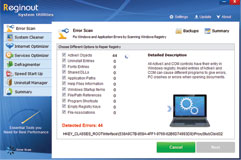
- Make PC Faster
- Total downloads: 50,000+
- Download Time:2sec on dsl, 2min on dial-up
- Compatibility:Windows 10, Windows 8, Windows 7, Windows Vista, Windows XP, Windows ME, Windows 2000 32Bit & 64Bit OS Systems
- Support: Yes
 Windows PC
Windows PC