Windows 8/ 8.1 Keeps Crashing
Have you bought a new Windows 8.1 PC and found that the apps keep crashing every time you run them? There is something wrong with the PC configurations and software. This article will shed points that will be definitely helpful for you.
Run the Computer in Safe Mode
Windows 8/ 8.1 keeps crashing due to problem with one or more startup programs. To identify whether this is the case, run the computer in the safe mode. If it works fine in the safe mode, you’ll have to identify the problematic startup program and disable it from running automatically.
- Press Ctrl + Alt + Delete keys simultaneously.
- Click the Power icon that appears at the bottom right corner of the screen.
- Press and hold the Shift key of your keyboard.
- Select “Restart” from the Power context options.
- Your computer will restart and then open Windows Startup Settings page.
- Select “Safe Mode” and press ENTER.
- Does your computer runs perfectly in the startup mode? If yes, continue following the Step
- Press Windows Key + X, select Task Manager.
- Click “More details” link.
- Click the Startup tab.
- Disable all the items that appear in the list; except your antivirus and Microsoft programs.
- Exit Task Manager and restart in the normal mode as usual.
Perform System Restore
This problem is mostly experienced due to some recent system changes/ settings. Restore the computer to an earlier state so that any recent changes will be undone.
- Press Windows Key + X.
- Click the Search option.
- Type “System Restore” in the Search Box.
- Click the Settings icon.
- Click “Create a restore point” under Search Results.
- In System Properties dialog click the System Protection tab.
- Click “System Restore” button.
- Click Next button, select a restore point that you would like to use and then click Next button.
Stop Delayed Windows Updates
Windows 8/ 8.1 keeps crashing because of unfinished, delayed and pending Windows Updates. Stop all delayed Windows Updates.
- Press Windows Key + X.
- Click “Command Prompt (Admin)”.
- Type below command-
dism.exe /image:C:\ /cleanup-image /revertpendingactions
Takeown /f C:\Windows\winsxs\pending.xml
Ren C:\Windows\winsxs\pending.xml pending.old
Uninstall Recent Updates
One or more recent updates might have caused unexpected crashes and reboots. Uninstall the recently installed updates as shown under:
- Press Windows Key + X.
- Click “Programs and Features”.
- Click “View installed updates” on the left hand panel.
- Installed Updates page will load.
- Click “Installed on” column so that the updates will be sort by the date of installation.
- Right click recently installed update(s), and select Uninstall option.
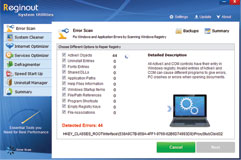
- Download Time:2sec on dsl, 2min on dial-up
- Compatibility:Windows 10, Windows 8, Windows 7, Windows Vista, Windows XP, Windows ME, Windows 2000 32Bit & 64Bit OS Systems
- Support: Yes
 Windows PC
Windows PC